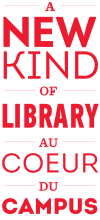On this page:
- Creating persistent links to the Library catalogue
- Creating persistent links to databases
- Creating persistent links to articles
- Creating persistent links to e-books
Creating persistent links for articles and ebooks inĚýthe Libraries catalogues
To create a persistent link to an article and ebooksĚýin theĚý:
- Find the record for the item in the Sofia Discovery Tool.
- In the record display click on “Share” in the top right-hand corner.
- In the pop-up page, click on "Copy Link" button next to the persistent link.
- For example, the link for is:
ĚýĚýĚýĚýĚýĚýĚýĚýĚýĚýĚýĚýĚýĚý 
ĚýĚýĚýĚýĚýĚýĚýĚýĚýĚýĚýĚýĚýĚý 
Ěý
Creating persistent links to databases
There are two recommended methods of linking to the Libraries' online databases, article indexes and web resources: Direct linking to the resource with the EZproxy prefix for paid resources; or linking to the stable URL (permalink) for the resource’s bibliographic record in the Sofia Discovery Tool.
Link directly to a resource:
- Look up the database in the . Right click (Ctrl+click for Mac) on the database title and copy the link. The link should already have the EZproxy prefix when necessary. For example, the link for Compendex is:
​
​
- Test the link. (If it doesn’t work, please contact collections.library [at] mcgill.ca.)
- Use this link to create hyperlinks directly to the database.
Advantage
- Seamless link direct to resource
Disadvantages
- Links are not automatically updated if the vendor or the URL changes
- A small number of resources have multiple providers, so there isn’t a single direct URL that you can use
Link to the Sofia Discovery Tool resource record:
- Find the bibliographic record for the resource in the Sofia Discovery ToolĚýunder “Website” in the format facets.
- In the record, click on “Share” in the top right-hand corner.
- In the pop-up page, click on "Copy Link" button next to the persistent link. Use this link to create hyperlinks to the database.
- For example, the link for Compendex is:Ěý
ĚýĚýĚýĚýĚýĚýĚýĚýĚýĚýĚýĚýĚý 
Advantages
- If the provider changes the URL for their resource, the link can be updated centrally in WorldCat Discovery. Link to the WorldCat Discovery record does not need to be modified
- The user can access the resource via multiple vendors (when available)
Disadvantages
- Extra clicks and effort for user
- User has to locate the resource link on the Sofia Discovery Tool record page
- In the event that the OCLC number for the resource changes the links will have to be updated (this should happen fairly infrequently)
Creating persistent links to articles
Many of the Libraries' full-text article databases provide persistent link capabilities. Unfortunately however, publishers and aggregators use different means to create persistent links so is not always a simple matter of copying the URL when viewing an article online.
TIP: As a general rule, it is preferable to browse for your article using the Table of Contents rather than using the internal search engine.
Creating links using a DOI (Digital Object Identifier)
The most frequently used permanent link is the DOI or Digital Object Identifier. Similar to ISSNs or ISBNs, a DOI is a standardized method for identifying an electronic object. Publishers are increasingly using DOIs to uniquely identify articles, book chapters, or any other "objects" in their databases.
TIP: When available, the DOI is the preferred method of linking to a document because it is platform independent and will never change.
Look for the DOI or "doi:" in the bibliographic record or the article full text page.
To create a link using a DOI
- Copy the DOI provided on the document
- Open the hyperlink dialogue box in Word
- Insert the following prefix in the Address box:
- Paste the DOI after the prefix.
For example, if the DOI for your document is
doi:10.1016/j.jinteco.2004.07.002
the hyperlink would be
TIP: DOI Lookup
A form which allows you to retrieve Digital Object Identifiers (DOIs) for journal articles, books, and chapters by cutting and pasting the reference is available at .
Publisher persistent links (PURLs or PPURLs)
Some publishers and database providers provide their own permanent links to articles that can often be found with the citation information for the article. Carefully examine the bibliographic record and look for clues such as "permanent link to this record", "stable URL", "durable link", "linking options for this record", etc. Ovid Online labels its persistent links as "jumpstart". Just remember to be sure to add the prefix to the PURL.
To create a link using a PURL
- Highlight the PURL, copy it and add the prefix
e.g.
Other persistent links
Some publishers have simplified the process by creating persistent links that appear in the browser window when the citation or article is retrieved. In this case, you may simply copy the URL and then paste into your Word document or open the Insert Hyperlink dialogue box, create a name for your link, and paste the URL into the Address box. Just be sure to add the prefix to the URL.
Unfortunately, there is no "sure fire" way to know whether or not these types of links are persistent, but metadata in the URL, such as ISSNs, issue numbers, etc. may provide hints. For example, this URL from Project Muse includes information about the type of document and the article number:
So the proxied link for the article is:
Creating persistent links to e-books
Look up the e-book in theĚý under “eBook” in the format facets on the left-hand side.
- Create a persistent link to a record in theĚý:
- Find the record for the item in the Sofia Discovery Tool.
- In the record display click on “Share” in the top right-hand corner.
- In the pop-up page, click on "Copy Link" button next to the persistent link.
- For example, the link for is:Ěý
OR
-
Click on “View eBook” to open the e-book. Use the publisher’s persistent link if provided and add the EZproxy prefix: . If there is no persistent link provided, copy the URL from your browser’s address bar and add the EZproxy prefix. For example, the link for Concise Oxford dictionary of music becomes: .