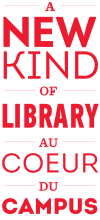ÆœÌŰÎćČ»ÖĐ students, faculty and staff have several options when it comes to scanning, printing and photocopying in the Libraries. Scanning is free! Get .
Scan
uPrint - Scan to email | Spirit scanners - Scan to USB | Scan and edit | Article/chapter scanning service | On demand digitization
uPrint - Scan to email
Scan to email via is free of charge and available at all locations of the ÆœÌŰÎćČ»ÖĐ Libraries. ÆœÌŰÎćČ»ÖĐ users can scan directly to their ÆœÌŰÎćČ»ÖĐ email address, simply by signing into any uPrint device. Please note that the black-and-white printers can only scan in black-and-white. In order to obtain colour scans using uPrint, use one of the uPrint colour devices located in most branches.
Use "Build job" to send multi-page PDFs, otherwise each page is sent as a separate email attachment.
For detailed information on uPrint, please see the relevant articles in the IT knowledgebase:
- |
Technical support: For technical support with the uPrint service, please .
Spirit Book Scanners - Scan and save to your USB device
The Libraries have a number of Spirit Book Scanners that can be used to easily scan book pages. The scanners provide a real-time preview and save the scanned pages as a multi-page PDF directly to a USB memory device.
The book scanners can capture images at 200 ppi at a maximum dimension of 19â x 14â. Captures are saved as PDF files, although they are not text searchable.
The scanners are available for use free of charge. They can be found at the Islamic Studies Library and Marvin Duchow Music Library.
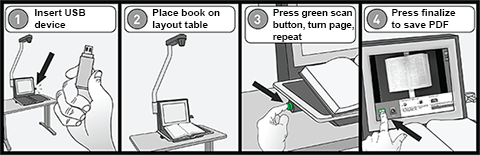
To use the book scanner:
- Insert your USB stick into the port.
- Open the book on the layout table and wait a few seconds for the preview to adjust.
- Press the green scan button on either side of the layout table; turn the page and repeat.
- Press 'Finalize' to save as PDF.
Ìę
Spirit ScannersÌęcan be found at these locations.ÌęSpirit Scanners with Expert Mode where indicated:
| Branch | location |
|---|---|
| Marvin Duchow Music Library | 3rd floorÌę(Expert Mode)Ìę |
| Islamics Studies Library - Morrice Hall | 1st floorÌę(Expert Mode) |
How to use the Expert Mode:
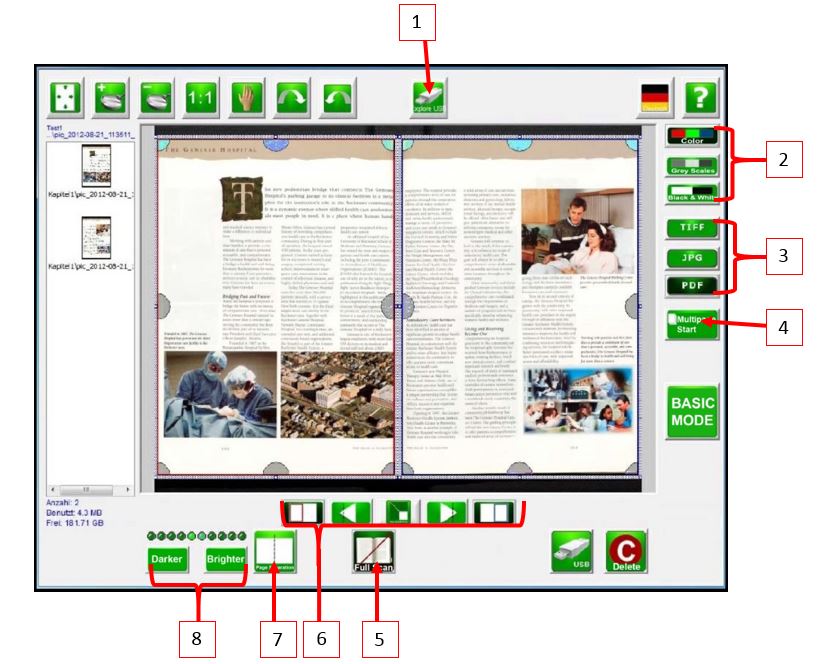
- Explore USB - Check how much space is left in your USB.
- Color depth - Choose the output of the document in full color, grey scales or black & white. (Scanning in B/W will take up the least amount of space on your USB key.)
- Save in different file formats - Choose to save your output in TIFF, JPEG or PDF.
- Multipage start / stop - Create a multipage document. Select once to collect all scanned files then select again to complete the document.
- Scan full area / cropping - Expert Mode automatically crops to the edge of the document. Use this to deactivate the automatic crop if the document size is greater than the area to be scanned.
- Page separation adjustment - Locate the centre of the page you want to separate by using the left and right arrows and choose the side you want to extract.
- Page separation - Split the scanned document down the middle to create 2 separate documents.
- Brightness adjustment - When scanning in gray scales or black & white only, this function can be used to remove the background or increase the contrast.
Flatbed scanners - Scan and edit
Several library locations have flatbed scanners hooked up to computers, available for use by ÆœÌŰÎćČ»ÖĐ students, faculty and staff. If you need to make a higher quality scan and edit the image or perform OCR on your scanned document, seek out one of these.
Humanities and Social Sciences Library: Data Lab M2-37A: EDRS002
Macdonald Campus Library:Ìę2nd floor: Macd-OSD001 &ÌęMacd-OSD002
Marvin Duchow Music Library:Ìę5th floor: MusicLab001, MusicLab008 &ÌęMUSIC-OSD
Article/chapter scanning service
The Libraries offer a convenient scanning service for journal articles or chapters of books found in its print collection. Get more information.
On demand digitization
The Libraries are a leader in developing a digitization on-demand service through which it will, on request, scan works in the public domain from the library collections and create PDF versions for download. If you need an entire book digitized or high quality images for a publication you may request digitization. Get more information.
Printing at all locations of the ÆœÌŰÎćČ»ÖĐ Libraries is managed by , a campus-wide copy and print management service.uPrint: ÆœÌŰÎćČ»ÖĐ's cross-campus copying and printing service
Cost
ÆœÌŰÎćČ»ÖĐ students receive a bill from Student Accounts at the end of the month for all uPrint printing and copying they have done across campus.
| Contact for billing help
- Black and white: 7.3c/page, double for Tabloid (11âłx17âł) printing
- Colour: 24c/page, double for Tabloid (11âłx17âł) printing
Printing instructions
Printing from a library workstation
There are three different print queues (PS1, PS2 and PS3), but you can print to any one and pick up your print job at any uPrint device..
uPrint instructions - Printing from a Library computer workstation
Printing from your own computer or mobile device by email (uPrint Anywhere)
You can by sending an email from your ÆœÌŰÎćČ»ÖĐ email account to uprint.mono [at] mcgill.ca (for black & white jobs) or uprint.colour [at] mcgill.ca (for colour jobs).
Documents sent by email will be printed double-sided on 8 1/2" by 11" letter-size paper. If you need more control over the print settings or wish to print on legal- or tabloid-size paper, print from a Library workstation or install the uPrint drivers on your computer (see below).
Printing from your own computer with uPrint drivers
You can also print from your own computer from on campus if you and from home if you have and . (Get help from ).
For detailed information on uPrint, please see the relevant article in the IT knowledgebase:
- |
uPrint Refund Request Form
Printer jammed? Printed out blank sheets of paper? Charged for jobs you didn't get?
If so, you were likely still charged for what you sent to the printer. You can use the to ask for a refund.
Technical support: For technical support with the uPrint service, please .
Copy
Copying at all locations of the ÆœÌŰÎćČ»ÖĐ Libraries is managed by , a campus-wide copy and print management service.uPrint: ÆœÌŰÎćČ»ÖĐ's cross-campus copying and printing service
Cost
ÆœÌŰÎćČ»ÖĐ students receive a bill from Student Accounts at the end of the month for all uPrint printing and copying they have done across campus. | Contact for billing help
- Black and white: 7.3c/page, double for Tabloid (11"x17") printing
- Colour: 24c/page, double for Tabloid (11"x17") printing
Copying instructions
For detailed information on uPrint, please see the relevant article in the IT knowledgebase:
- |
uPrint Refund Request Form
Printer jammed? Printed out blank sheets of paper? Charged for jobs you didn't get?
If so, you were likely still charged for what you sent to the printer. You can use the to ask for a refund.
Technical support: For technical support with the uPrint service, please .
Ìę