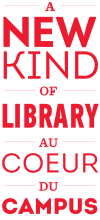Мэ
Digital rights management and e-books
What is digital rights management?
Digital rights management is all about controlling access and use of a file. Digital rights management software can restrict or stop people from copying, installing, viewing or duplicating something without permission. Publishers and copyright holders sometimes apply DRM to e-books. This can mean that you need special software in order to access or use your file.
The most common form of DRM protection uses Adobe Digital Editions, and this may require you to have Adobe Digital Editions and an Adobe ID in order to download and read an e-book. If you need help getting an e-book that uses Adobe Digital Editions to work, you can look at the section on Adobe Digital Editions or you can also Ask a Librarian. It's useful to know that some publishers have their own custom DRM built into their websites, so that while you might not see it when you access an e-book, itвҖҷs still there, but happily you donвҖҷt have to do anything extra to access the e-book.
Мэ
Digital rights management at ЖҪМШОеІ»ЦР:
ЖҪМШОеІ»ЦР Library has both e-books with, and without DRM.
With DRM
Some of the collections that have DRM are:
Without DRM
Some of ЖҪМШОеІ»ЦР's e-book collections that are DRM-free are:
Мэ
Additional notes about ADE:
Мэ
Devices and Abode Digital Editions:
Not all devices support Adobe Digital Editions. You can verify if your device is supported by checking the following list on AdobeвҖҷs website:.Мэ
ADE and Privacy:
Adobe Digital Editions does collect information on the ebooks you use in the program, and it does send the information about what you read back to Adobe. If you would rather this not occur, you will need to use e-books that do not require ADE. For more information on this, please see the .Мэ
Adobe Digital Editions
Steps for an e-book with Adobe Digital Editions: Laptops or Computers
If you already have installed Adobe Digital editions, you can skip to step 3.
Step 1: Download ADE if you donвҖҷt already have it (itвҖҷs free!)
ADE is available in several versions, and the one you need depends on which device you are using to read your ebook. All versions are available at the Adobe Digital Edition site:
Step 2: Install ADE on your computer
Open the file you have downloaded. It will prompt you to agree to an licence agreement before you install it. It may ask you if you want to download other software, but there is always a small checkbox that you can uncheck if you do not want to do so. Once it has installed, you may need to close the installer, and ADE should open automatically. If not, it should be in your start menu.
Step 3: Get an Adobe ID
When you Need an Adobe I.D. (and When You DonвҖҷt):
Authorizing your device on Abode Digital Editions allows you to later transfer the e-book to another authorized device, like an e-reader. For transferring to work, you need to use the same Abode ID for authorizing both devices before you have downloaded the file. If you only read ebooks on one device and you never intend to transfer the file, you still have to authorize your device, but you wonвҖҷt need an Adobe ID.Мэ
- More Help: If you need more help regarding authorizing your computer, please see .
Мэ

Getting the ID
You can get an Adobe I.D. through the Adobe Digital Editions program. Open the program, and click on вҖңhelpвҖқ, which is located on the top bar.
Мэ
Мэ

Then, click on вҖңAuthorize ComputerвҖқ.
Мэ

This will open the Authorize menu, and now you can click on вҖңCreate an Adobe IDвҖқ
Мэ

This will take you to a website where you can sign up for an ID
Step 4: Authorize your computer

Open ADE and click вҖңHelpвҖқ.
Мэ

Click вҖңAuthorize your ComputerвҖқ
Мэ

Put in the same information you used to create your Adobe ID. Leave вҖңebook vendorвҖқ as Adobe ID, or choose that option if it is different. Click вҖңAuthorizeвҖқ on the bottom right to complete the process.
Steps for an e-book with Adobe Digital Editions: Smartphones
Generally, smartphones can open e-books with Adobe Digital Editions by installing apps. You will still need to have an Adobe ID (see step 3, above). More information on apps at the library can be found on the .
Suggested Apps:
- : when using the ЖҪМШОеІ»ЦР Overdrive collection
Мэ